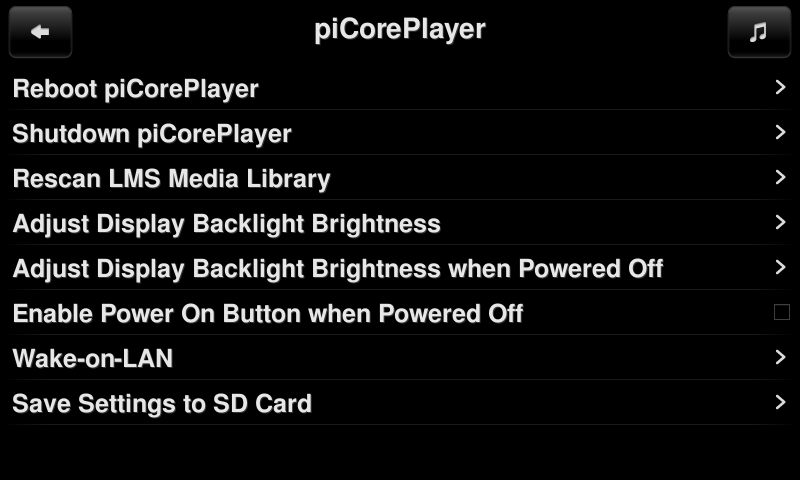Info
This is one of the easiest ways to get a touch display running under pCP.
It may run in same way with bigger DSI-Displays, same resolution, but it isn’t tested yet.
Add a 4 inch Waveshare display spi touch
Waveshare 4 inch resistive display, spi Touch, 480×800, HDMI, with piCorePlayer.
Note If upgrading from pCP version 9.2 or lower, or if installing fresh on pCP 10 or higher, be sure to read the important note below, otherwise jivelite will fail to write out its settings.


Steps
Step 1 - Connect the display to your Raspberry PI
- Plug the display directly on the GPIO pins of your RPi and connect the HDMI plug with an HDMI-adaptor.

The Software and Information is provided "as is" without warranty of any kind, either express or implied, including without limitation any implied warranties of condition, uninterrupted use, merchantability, fitness for a particular purpose, or non-infringement.
Raspberry Pi is a trademark of the Raspberry Pi Foundation.