USBImager
USBImager is a really simple GUI application that writes disk images to SD cards or USB drives. It also can be used to create SD card backups. Available platforms: Windows, MacOSX and Linux. It’s interface is as simple as it gets, totally bloat-free.
Steps
Step 1 - Insert SD card
- Insert SD card into PC.
Step 2 - Ignore all warnings
Danger
Depending on software loaded on your PC, you may be get a series of messages when you plug in your SD card.
Burn piCorePlayer onto a SD card
Using Win32 Disk Imager
This program is designed to write a raw disk image to a removable device or backup a removable device to a raw image file. It is very useful for embedded development, namely Arm development projects (Android, Ubuntu on Arm, etc).
Steps
Step 1
- Insert SD card into PC.
Step 2
- Click [Cancel] if prompted to format disk.
Danger
Never format the SD card even if prompted.
Using dd command
Step 1
Danger
Make sure you know what your doing here. dd can write to any device and wipe out your hard disk in a second!
Depending on your system, finding the card device can use different tools.
Use lsblk or blkid to identify your device. Typically /dev/sd? or /dev/mmcblk?.
Run the command before and after inserting SD card.
SD card
pCP Team
3 April 2021
pCP 7.0.0
Components
SD card
What SD card do you need for piCorePlayer?

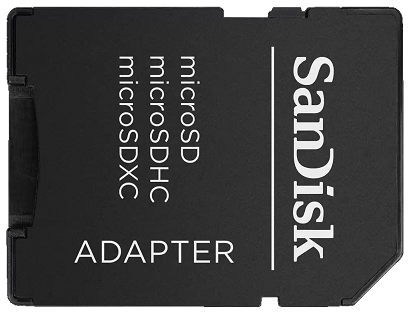
Recommendation
- Get the smallest SD card available, depending on price.
- Invest in quality known brand SD cards from reliable suppliers.
- Standard speed SD cards are all that is really required.
- No need for industrial quality SD cards.
piCorePlayer is very small
At the time of writing, piCorePlayer’s initial image contains 2 x 64MB partitions, so the total size is 128MB. That’s very small for Linux distribution and audio player software.
The Software and Information is provided "as is" without warranty of any kind, either express or implied, including without limitation any implied warranties of condition, uninterrupted use, merchantability, fitness for a particular purpose, or non-infringement.
Raspberry Pi is a trademark of the Raspberry Pi Foundation.